¶ Other Issues
If the issue is related to licensing or activation, go to the “Licensing” section.
For unidentified issues, refer to the “Troubleshooting” section.
¶ Errors occurring before Viewer startup
We recommend involving an IT specialist/system administrator to perform the instructions below.
¶ Module initialization failed. The application will be closed.
When launching the Viewer, the error “Module initialization failed. The application will be closed” appears. Clicking “Show details...” displays: “See log for details.”
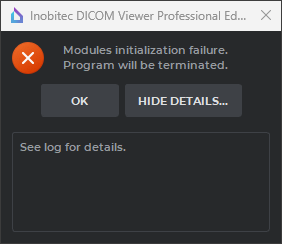
This issue may occur due to corruption of the local storage or the Viewer’s database file. Corruption can be caused by storage errors, sudden or improper device shutdown, antivirus software interference, or malware.
¶ Solution
Warning: Study records will be cleared, and Local Storage will be recreated.
Study files will NOT be deleted.
¶ 1. Open the Viewer’s Local Storage location.
Default locations:
|
OS |
Local Storage path |
|||||||||||
|
Application installed for one user |
Application installed for all users |
|||||||||||
|
Windows |
C:\Users\USER\InobitecDICOMViewerWorkspace |
C:\ProgramData\InobitecDICOMViewerWorkspace |
||||||||||
|
Linux |
|
|||||||||||
|
macOS |
|
|||||||||||
|
Replace USER with the system username. |
||||||||||||
¶ 1.1. (Windows only) If you don’t know the Local Storage path, check the Windows Registry:
- Open the Registry Editor (type "regedit" without quotes in the Start menu).
- Navigate to:
Computer\HKEY_CURRENT_USER\Software\Inobitec\DICOMViewer\General - Find the "Workspace_path" parameter. Its value is the Local Storage path.
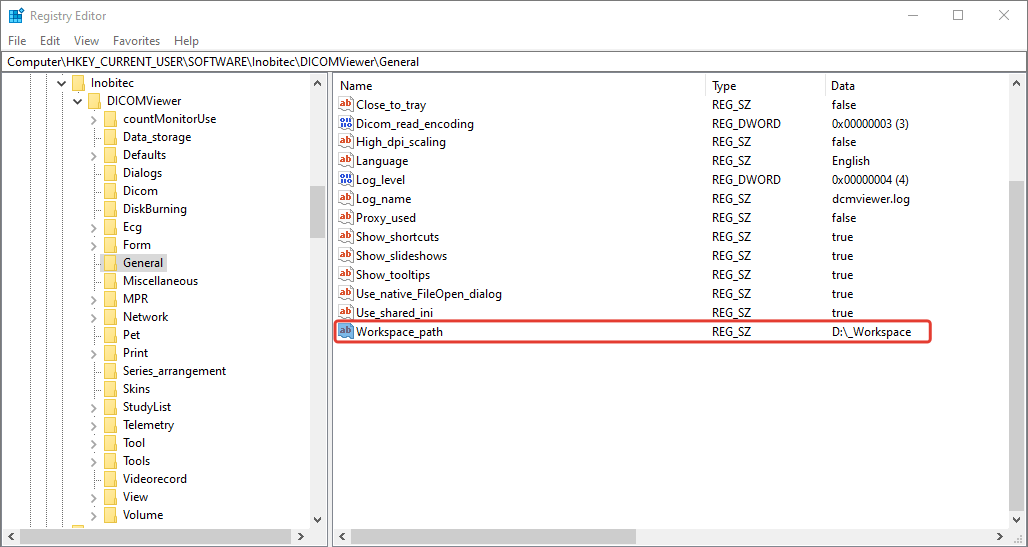
¶ 2. Rebuild the database
- Go to the ImageStorage folder and copy the files index.dat and index.dat-wal to another location (e.g., “Downloads”).
- Send these files to technical support at support@inobitec.com.
- Delete the original index.dat and index.dat-wal files from the ImageStorage folder in Local Storage.
¶ 3. Create a new Local Storage folder
- Create a new folder for Local Storage, e.g., “
C:\DICOM” or “D:\DICOM” (if your system has two or more logical drives).
Do NOT use a drive root (e.g., “C:\” or “D:\”) as Local Storage.
¶ 4. Launch the Viewer
- After deleting the database files, the Viewer should start without errors, but study records in Local Storage will be empty.
- Open "Options" → "Settings". On the "General" page, in the "Workspace" section, click “Move to…”.
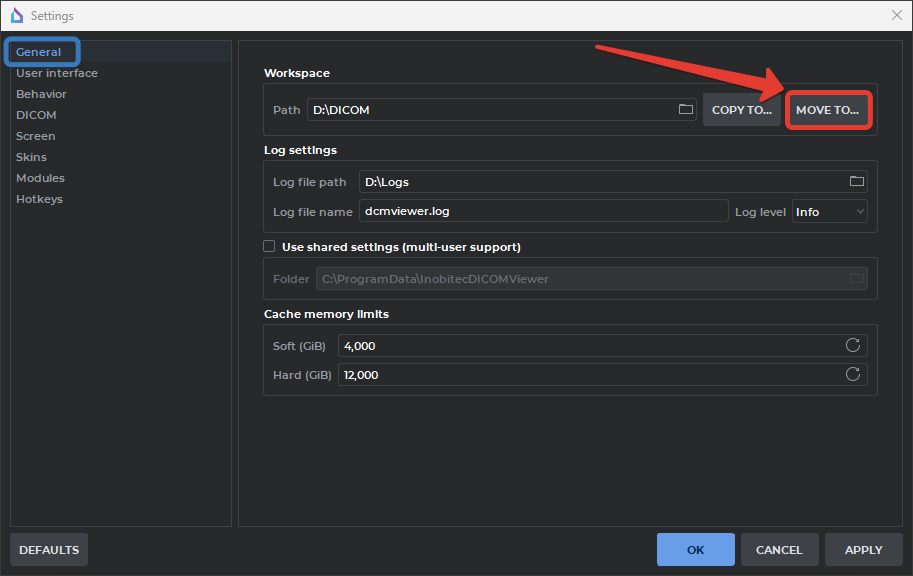
- Specify the path to the new Local Storage folder (from step 3).
- Restart the Viewer.
¶ 5. Import old studies
- Click the "Scan a folder for DICOM data" tool.
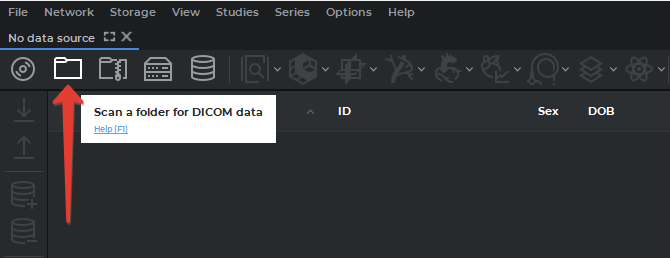
- Specify the path to the old Local Storage location (step 1) and select the ImageStorage folder.
- The Viewer will begin loading all studies from the old Local Storage directory.
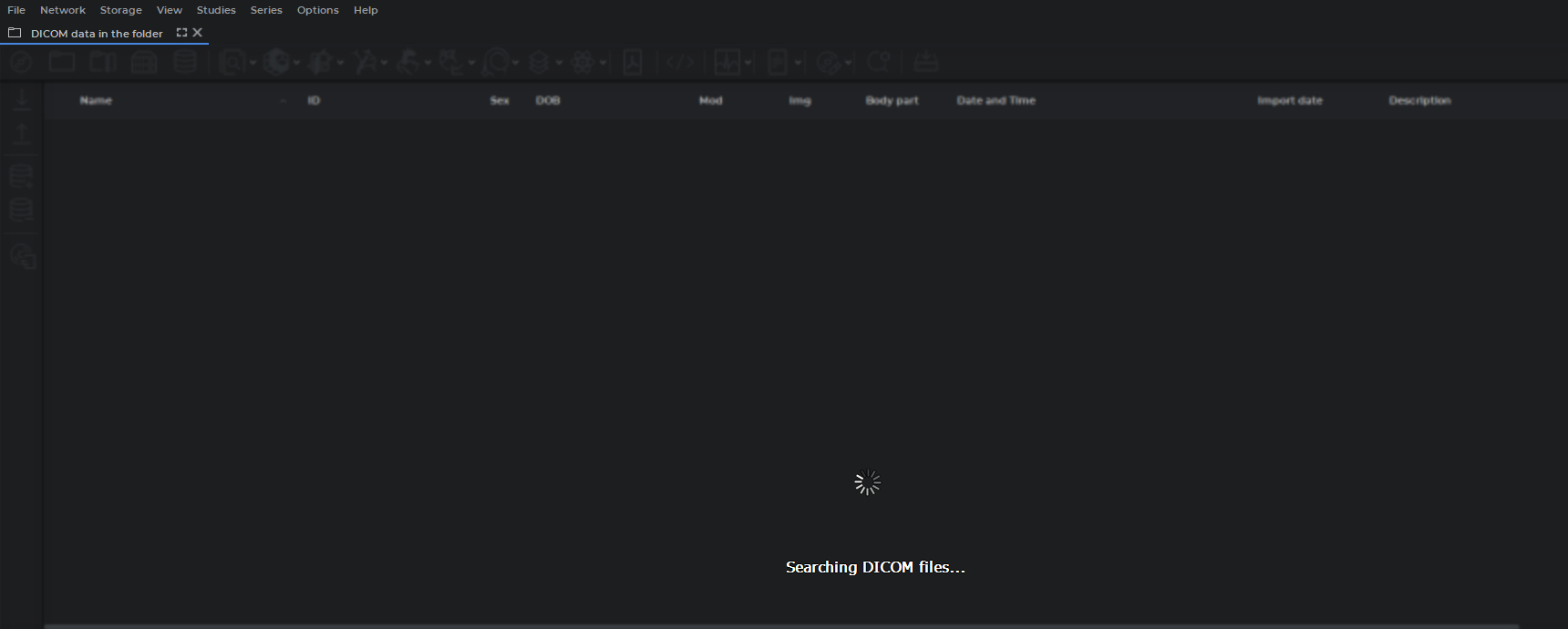
Warning! Loading a large number of studies may take a long time. Do not use this Viewer tab during import to avoid interrupting the process. Do not close the application, shut down the device, or put it to sleep.
If you need to use the Viewer during import, open a new tab via File – Study list. A new tab will open for regular work.
- Once the study list appears, select all studies (Ctrl+A / Command+A on macOS) and click "Add selected studies to Local Storage". Wait for the import to complete.
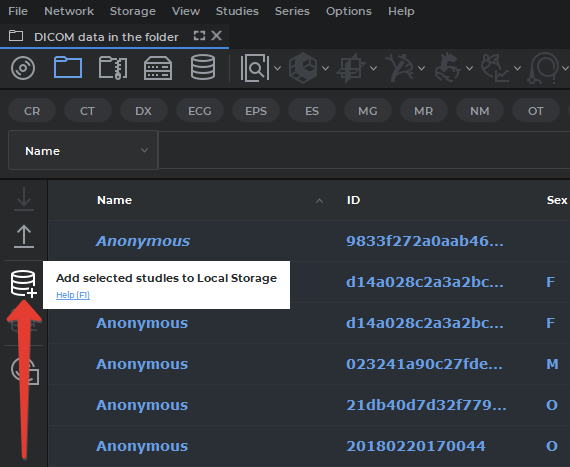
¶ 6. Delete the old storage folder.
After successfully adding all studies to Local Storage, you may delete the old storage folder—but first verify that all studies are present in the Viewer’s Local Storage.