¶ General Information
- The license is bound to a unique device identifier — the Product Key.
- Perpetual licenses have no time limitation for use.
- Licenses include information about the update support period.
¶ Product Key
- The Product Key is generated based on several factors, including the device’s hardware.
- Replacing hardware components, major OS updates, or enabling/disabling certain network adapters may change the Product Key and deactivate the license in the Viewer.
- If the Product Key changes and the license is deactivated: Product key / License issues.
¶ Status
- To view the License key, Product Key, and license activation status:
| Viewer | Menu "Help" → "License". | |
| PACS | "About" page in the admin web console | http://server-IP-address:8000/about |
| Web Viewer | "Server Settings" page in the admin web console | http://server-IP-address:8090/admin |
¶ License server addresses (available alternately):
lic.inobitec.comlic2.inobitec.com
¶ Viewer Licensing
- The Viewer is licensed online. A constant Internet connection is required to access our license servers to activate or verify your license or trial.
¶ Possible Errors and Issues
¶ License key does not match the Viewer version
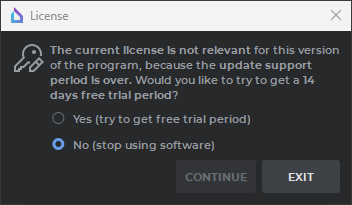
¶
Solution
- Contact technical support at support@inobitec.com to obtain information about your license key, its update support period, and the maximum program version your license can activate.
- Extend your update subscription to use the latest Viewer versions.
- Use a previously saved installation file of a compatible program version.
¶
Failed to connect to the license server
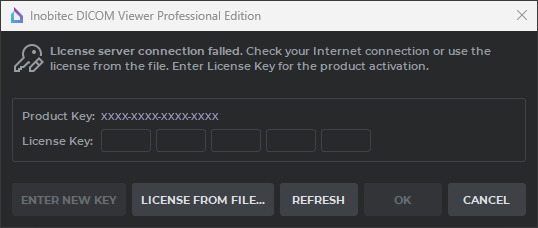
¶
Solution
- Use the
pingcommand to check license server availability:ping lic.inobitec.comping lic2.inobitec.com
Note: thepingcommand shows server availability from the device, not from the Viewer — the application may be blocked from network access by other means. - Check antivirus and firewall settings, including system-level ones (e.g., Windows Firewall). Settings must allow the Viewer network access.
2.1. If settings are correct but connection to license servers fails, temporarily disable antivirus and firewall software, including system-level (e.g., Windows Firewall). - Check the Viewer setting “Use license proxy server” in “Options“ → “Settings“ under the “General“ tab.
This setting must be disabled.
¶ DICOM Server (PACS) Licensing
- PACS is licensed via a license file containing information about connections and update support period.
¶ Possible Errors and Issues
- If the Product Key changes and the license is deactivated: Product Key has changed.
¶ Recommendations
- If the server is installed on a virtual machine, lock the MAC addresses of network adapters in the hypervisor.
¶ Web DICOM Viewer Licensing
- The Web Viewer is licensed online. A constant Internet connection is required to access our license servers to activate or verify your license or trial.
- Trial period is not available when installed on virtual machines.
¶ Possible Errors and Issues
¶ License fails to activate
- Use the
pingcommand to check license server availability:ping lic.inobitec.comping lic2.inobitec.com
Note: thepingcommand shows server availability from the device, not from the Viewer — the application may be blocked from network access by other means. - Check antivirus and firewall settings, including system-level ones (e.g., Windows Firewall). Settings must allow the Viewer network access.
2.1. If settings are correct but connection to license servers fails, temporarily disable antivirus and firewall software, including system-level (e.g., Windows Firewall).
- If the Product Key changes and the license is deactivated: Product Key has changed.
¶ Recommendations
- If the server is installed on a virtual machine, lock the MAC addresses of network adapters in the hypervisor.