¶ Other Issues
If errors occur during startup of the Inobitec DICOM-Server (PACS), go to the “PACS-Server Startup Issues” section.
If the issue is related to licensing or activation, go to the “Licensing” section.
¶ Diagnosis
If you cannot find a ready-made solution, send diagnostic data to support@inobitec.com.
We recommend involving an IT specialist/system administrator to prepare the information.
¶ 1. Device and Program Information
1.1. Specify:
- Name, version, and architecture (32/64-bit) of the operating system.
- Hypervisor (for virtual machines).
- CPU model (for virtual machines — number and clock speed of allocated cores).
- Amount of RAM.
- Name and version of the database management system (DBMS).
1.2. On the “About” page in the admin web console, copy the Product Key and License Key, as well as the PACS Server version; or take a screenshot of this page.
1.3. Configuration file “srv_settings.ini”. Remove sensitive data (e.g., DBMS and web console passwords) before sending it to us.
|
OS |
Default configuration file location |
|
Windows |
C:\PACSServer\conf\srv_settings.ini |
|
Linux |
/etc/pacs-srv/srv_settings.ini |
¶ 2. Logs
2.1. In the “Settings” section of the admin web console, scroll down to the “Logging level” block and set the mode to "TRACE".
Server restart is not required.
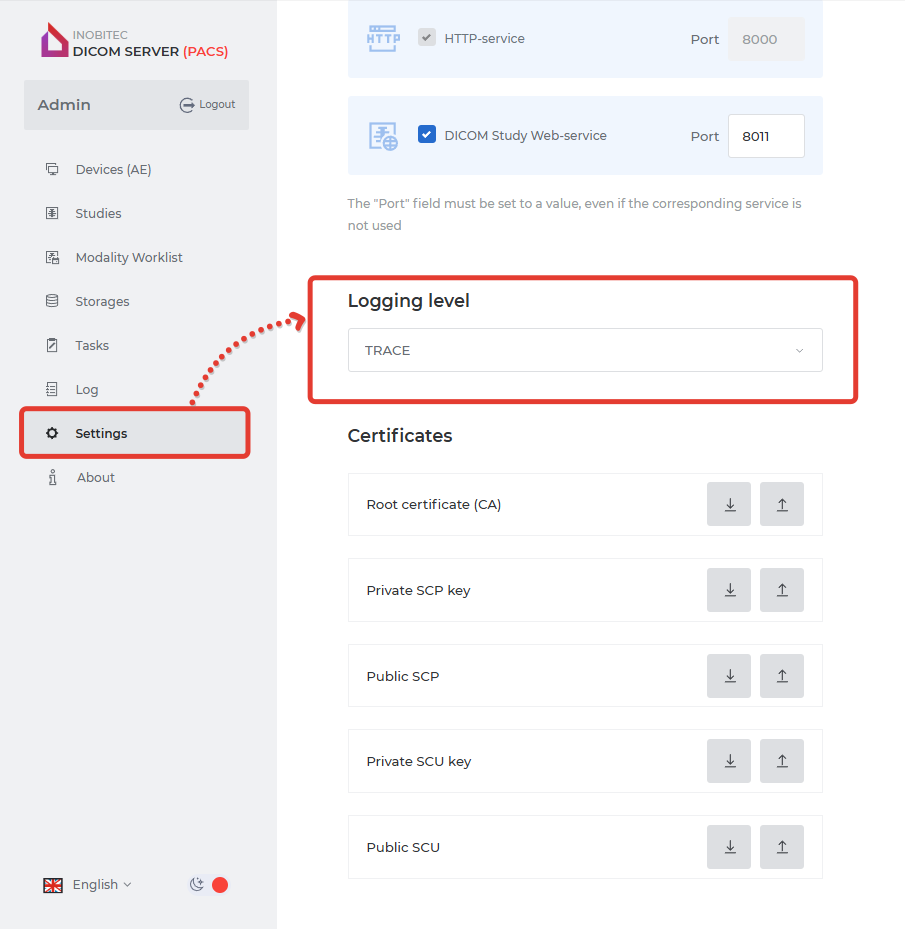
2.2. Repeat the actions that lead to the issue/error so that they are recorded in the logs.
2.3. Save the logs.
¶ Default log file locations
|
OS |
Log path in the file system |
Logs in the admin web console |
|
Windows |
C:\PACSServer\logs |
“Log” page, “Download ZIP” button. |
|
Linux |
/var/log/pacs-srv/ |
|
|
Preferably — a log archive from the file system |
||
¶ 3. Issue Details
3.1. Describe the steps that led to the error.
3.2. Make a screen recording and screenshots (preferably not using a phone camera) of the errors or behavior of associated software (e.g., DICOM client — a Viewer).
3.3. Provide data of the PACS Server and associated devices: IP addresses, ports, AE Title.
¶ 4. Study Files
Attach a study in which the issue occurs. You can anonymize it — we do not collect or store personal data.
¶ 5. After resolving the issue
Switch the Logging level back to INFO.
¶ Template for Submission
| Section | Your Data |
| 1.1. Device Information | OS (operating system): Hypervisor: CPU (central processor): RAM (memory capacity): Name and version of DBMS: |
| 1.2. License Information | Product Key: License Key: |
| 1.3. Inobitec Software Information | Version: |
| 2. Logs and Settings File | ⚠ I confirm that I have attached the files: logs.zip, srv_settings.ini. |
| 3. Issue Details |
Description of the issue:
|
| 4. Study Link | https:// |
¶ Example Filling
| Section | Example data |
| 1.1. Device Information | OS (operating system): Windows Server 2025 Hypervisor: Hyper-V CPU (central processor): 6 allocated cores, 4.2 GHz RAM (memory capacity): 32 GB Name and version of DBMS: PostgreSQL 14 |
| 1.2. License Information | Product Key: XXXX-XXXX-XXXX-XXXX License Key: YYYY-YYYY-YYYY-YYYY-YYYY |
| 1.3. Inobitec Software Information | Version: 2.10.0.3470 |
| 2. Logs and Settings File | ✅ I confirm that I have attached the files: logs.zip, srv_settings.ini. |
| 3. Issue Details |
Description of the issue: the server does not accept studies from the MRI modality device.
|
| 4. Study Link | https:// |